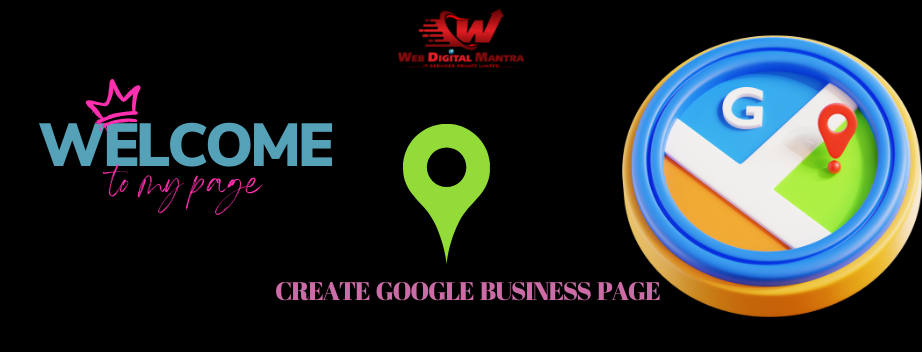
In today’s digital world, establishing an online presence is crucial for businesses of all sizes. One of the easiest and most effective ways to ensure your business appears in local search results is by creating a Google My Business account. This powerful tool helps you manage your business listing on Google, allowing potential customers to find you easily.
In this blog, we will take you through the step-by-step process of setting up a Google My Business page and optimizing your business listing on Google. We will also discuss tips to make the most of your Google My Business listing.
Google My Business (GMB), now known as "Google Business Profile," is a free tool provided by Google that helps businesses manage their online presence across Google’s services, including Search and Maps. A properly optimized Google My Business page can increase your visibility, attract more customers, and help you stand out in local search results.
Improved Local SEO
A business listing on Google boosts your chances of appearing in local searches and "near me" queries.
Increased Visibility
Your Google My Business listing ensures potential customers can easily find your business details like address, phone number, and working hours.
Better Customer Engagement
GMB allows businesses to interact with customers through reviews, messages, and posts.
Data Insights
You gain access to analytics about how customers interact with your profile.
Enhanced Credibility
Having a verified Google My Business page makes your business appear more trustworthy.
Follow these steps to set up your Google My Business page and optimize your profile for success.
Visit the Google My Business website.
Sign in with your Google account. If you don’t have a Google account, create one before proceeding.
Enter your business name exactly as it appears in the real world.
Ensure the name is spelled correctly and does not include unnecessary keywords, as Google might flag this as spam.
Select the category that best describes your business.
This helps Google understand what your business does and shows your profile to the right audience.
Example categories include:
Restaurants
Law Firms
Retail Stores
If you have a physical storefront, add your address.
If you don’t serve customers at a specific location, but operate in a service area, choose the option to list service areas instead.
Provide accurate contact details, including:
Phone number
Website URL (if applicable)
Google requires verification to confirm that you are the owner or authorized representative of the business.
Verification options include:
Postcard by mail
Phone call
Once verified, your Google My Business listing will go live.
After creating your Google My Business account, it’s essential to optimize it for maximum visibility.
Google prioritizes profiles that provide complete information. Fill out all sections, including:
Business description
Hours of operation
Services/products offered
Visual content attracts more clicks. Upload:
Profile photos
Interior and exterior shots of your business
Team photos
Incorporate relevant keywords like google business page, business listing on Google, and Google My Business page naturally into your business description.
Share updates, offers, and news through the "Posts" feature.
Posts keep your profile active.
Include compelling images and CTAs (Call to Actions).
Positive reviews build credibility.
Request happy customers to leave reviews on your Google My Business listing.
Respond to all reviews, whether positive or negative, to show engagement.
Use the "Insights" feature to track:
How customers find your profile
What actions they take (calls, directions, website visits)
Inaccurate Information
Double-check your address, phone number, and hours of operation.
Ignoring Reviews
Not responding to customer reviews can damage your reputation.
Keyword Stuffing
Avoid overloading your description with keywords.
Inactive Profile
A neglected profile may lead to lower rankings.
Both terms refer to the same tool. Google recently rebranded Google My Business to "Google Business Profile."
Yes, creating and maintaining a Google My Business page is free.
Verification usually takes a few days, depending on the method chosen.
Yes, GMB allows you to manage multiple business locations from one account.
Creating a Google My Business account is a simple yet powerful way to improve your online visibility and attract local customers. By setting up and optimizing your Google My Business page, you can ensure your business listing on Google stands out from the competition.
Start today and take advantage of the benefits that come with a well-maintained Google My Business listing!
 Bhoomika Hiremath
Bhoomika Hiremath
Copyright @2020. All Rights Reserved by WEB DIGITAL MANTRA IT SERVICES PVT LTD
Post Reviews