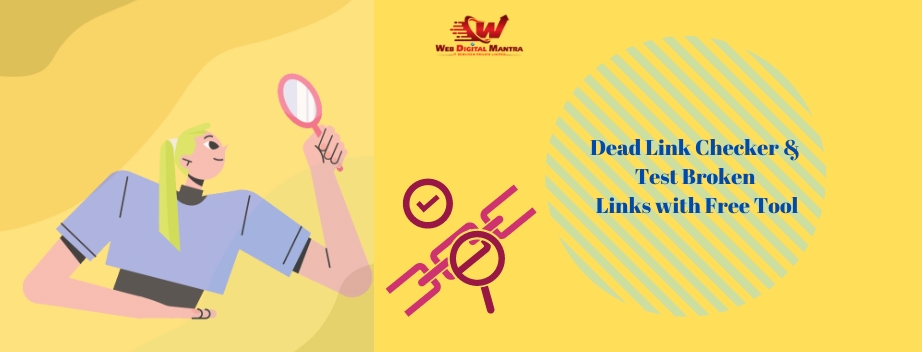
Before diving into how to use a broken link checker, it’s important to understand what broken links are. A broken or dead link is a hyperlink on a webpage that no longer leads to the intended destination. Instead, it usually results in an error message like a "404 Page Not Found."
Before diving into how to use a broken link checker, it’s important to understand what broken links are. A broken or dead link is a hyperlink on a webpage that no longer leads to the intended destination. Instead, it usually results in an error message like a "404 Page Not Found."
Broken links occur for various reasons, including:
The destination webpage has been moved or deleted.
The URL of the webpage has changed without a proper redirection.
The external website to which you linked is no longer available.
These broken links create a frustrating experience for users and can have a negative impact on your website's SEO.
Broken links negatively affect both user experience and SEO performance. Here's how:
Negative User Experience: When users click on a link that leads to a dead page, they are likely to leave your site immediately. This increases the bounce rate, signaling to search engines that your site may not be providing a quality experience.
Damaged Credibility: Multiple broken links give the impression that your website is poorly maintained. This can lead to a lack of trust from visitors and even potential business clients.
Poor SEO Performance: Broken links confuse search engine crawlers, which negatively affects your search engine rankings. Google’s algorithm ranks sites based on usability and the accuracy of the information provided. Broken links suggest that your website is outdated or poorly managed.
Now that we understand why it’s important to fix broken links, let's explore how you can use various free tools totest broken links and improve your website’s performance.
A dead link checker is an essential tool for webmasters, SEOs, and developers. These tools scan your website for broken links and provide a detailed report, allowing you to quickly resolve the issues. Here are some advantages of using a broken link checker:
Automated Scanning: Rather than manually checking every link on your site, a link checker tool can automate the process and save valuable time.
Detailed Reports: These tools often generate detailed reports with the exact location of the broken links, the type of error (e.g., 404), and suggestions for fixing them.
Improved SEO: Fixing broken links helps ensure that your website provides a seamless user experience and improves your SEO rankings.
Let’s explore some of the most effective free tools you can use to find broken links and test your site for dead links.
1. Google Search Console
Google Search Console is a powerful free tool that offers a range of features for monitoring your site’s health, including identifying broken links. Here's how to use it:
Navigate to Google Search Console.
Under the "Coverage" section, you'll see a report detailing crawl errors, including any broken links.
Fixing these errors can improve your site’s SEO and ensure that Google’s crawlers navigate your site without issues.
Although Google Search Console doesn’t scan every single link on your website, it’s an excellent starting point for identifying broken pages that affect your rankings.
2. W3C Link Checker
The W3C Link Checker is a free online tool that checks a website's links to find broken or dead ones. To use it:
Enter the URL of the page or domain you want to scan.
The tool will generate a report detailing broken links, redirects, and other issues that need attention.
The W3C Link Checker is thorough and checks both internal and external links.
3. BrokenLinkCheck.com
BrokenLinkCheck.com is a popular free tool for quickly finding broken links on your site. It scans your website and highlights any dead links. Key features include:
Unlimited Scanning: It can scan large websites, making it ideal for businesses or blogs with numerous pages.
Detailed Reports: The tool lists broken links along with the page they were found on, allowing for easy corrections.
Simply enter your URL, and the tool will do the rest. It’s a handy tool for website owners who need to regularly test for broken links.
4. Dead Link Checker
Dead Link Checker is another user-friendly tool designed to test broken links on websites. It’s easy to use and provides a detailed report of all broken links found during the scan. You can use it in two ways:
Single Page Check: Analyze individual web pages.
Multi-Page Check: Check multiple pages on your website at once.
This tool saves you the hassle of manually checking each link and offers a simple way to resolve broken link issues.
5. Screaming Frog SEO Spider
Though not entirely free, the Screaming Frog SEO Spider offers a free version that allows you to scan up to 500 URLs. This tool crawls your entire website and identifies broken links, duplicate content, and other SEO issues. Here’s how to use it:
Download and install Screaming Frog SEO Spider.
Enter your website URL and start the scan.
The tool will generate a report that highlights all the broken links on your site.
The Screaming Frog tool is ideal for larger websites and professional SEO audits.
Once you’ve used a dead link checker to find broken links on your site, the next step is to fix them. Here are some strategies to consider:
1. Redirect the Broken Links
If a page has been moved or the URL has changed, setting up a 301 redirect ensures that users and search engines are directed to the new page. A 301 redirect is a permanent redirect that passes nearly all of the original link’s SEO value to the new destination.
2. Update the Links
If the linked page is still live but the URL has changed, simply update the link on your website to the new URL. This is particularly useful for fixing external links, as website URLs may change over time.
3. Remove the Broken Links
If the linked content is no longer available and there is no suitable replacement, it may be best to remove the link entirely. Be sure to update your content to reflect the removal and ensure the user experience isn’t compromised.
4. Replace the Content
If the broken link led to an important page on your site that has since been deleted, consider restoring or recreating the content. This can retain user engagement and prevent SEO loss.
Using a broken link checker is not a one-time task. Websites are dynamic, and as pages are updated, removed, or changed, broken links can appear. Regularly scanning your site for dead links is essential for maintaining the user experience and SEO value. Here are some tips for regular maintenance:
Schedule Regular Scans: Run a broken link checker at least once a month to ensure no new broken links appear.
Monitor External Links: External websites may go offline or update their URLs. Regularly monitor your external links and ensure they lead to active, relevant content.
Automate: Some tools offer automation options to schedule regular scans and alert you when broken links are found.
Broken links are more than just minor inconveniences; they can have a serious impact on your website's user experience and SEO performance. By using a dead link checker and testing for broken links with free tools like Google Search Console, BrokenLinkCheck.com, and Screaming Frog, you can maintain your site's credibility and ensure it functions optimally.
Whether you’re managing a personal blog, an e-commerce site, or a corporate website, regularly checking and fixing broken links should be part of your ongoing SEO and maintenance strategy. Remember, a website free from broken links is not only more user-friendly but also more likely to rank higher in search engine results, improving your overall online presence.
1.How to check dead links?
Simply put your site URL into Ahrefs Site Explorer, go to the “Backlinks” report, and click “Broken” to see the strongest broken backlinks of your website. Alternatively, you can also go to “Best by links” report, and apply the “404 not found” filter in “HTTP codes.”
2.How do I see a dead link?
The Wayback Machine Chrome extension detects dead web pages and gives you the option to view an archived version of the page.
3.Are dead links bad for SEO?
In short, yes! Increasingly, user experience is proving to be highly valued by Google. If you think about it, a great user experience is a sign that you are optimizing your site efficiently, correcting any broken links and creating regular and engaging content.
4.What is the error dead link?
A dead link, also Broken Link called, is a Hyperlink on a web page that no longer works and instead leads to an error or blank page.
 Bhoomika Hiremath
Bhoomika Hiremath
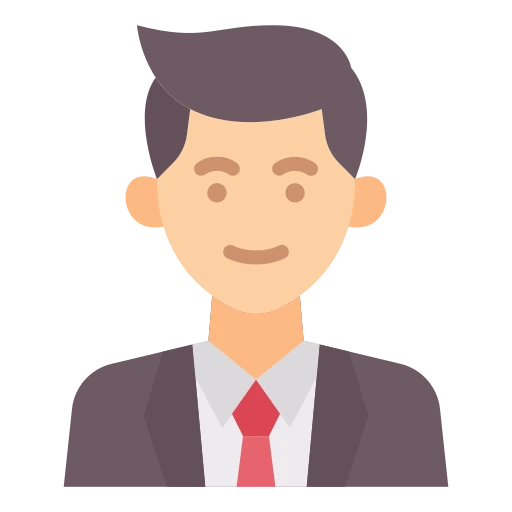
The Dead Link Checker is a great free tool for finding broken links on your site. It saves time by automating checks and offers clear reports, helping improve user experience and SEO effectively.
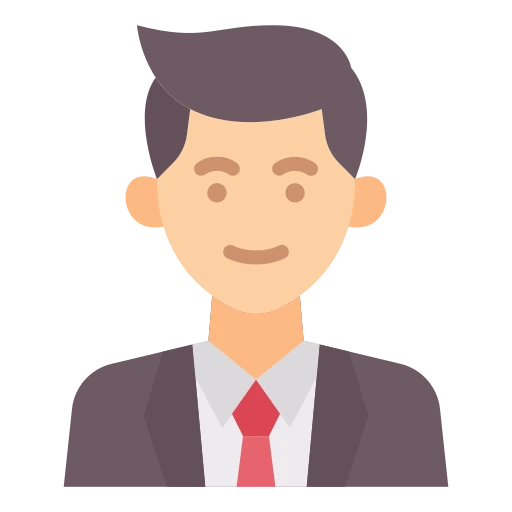
Dead Link Checker from Web Digital Mantra IT Services is excellent for finding and fixing broken links quickly.
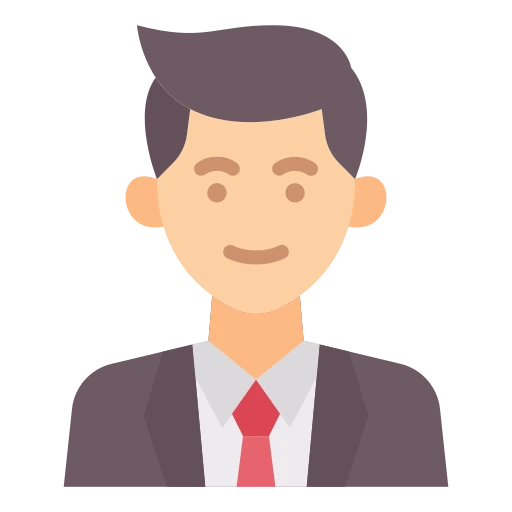
"Dead Link Checker is a free tool to easily identify and fix broken links, improving website functionality and SEO."
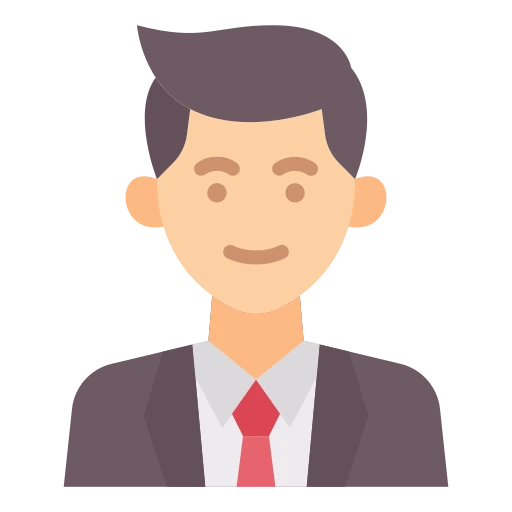
This free tool is incredibly useful for quickly identifying and fixing broken links on your site.
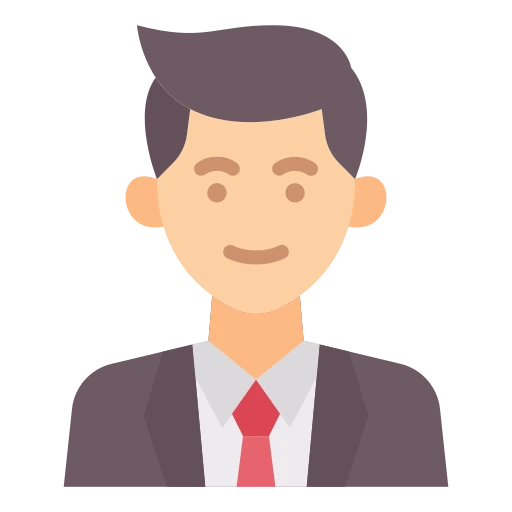
Dead Link Checker is a must-have tool for maintaining a smooth user experience by easily identifying and fixing broken links
Copyright @2020. All Rights Reserved by WEB DIGITAL MANTRA IT SERVICES PVT LTD
Post Reviews